Quick Edit for Approved Ad Sets
5 min read • Last updated 10 July 2025
Learn how to use Quick Edit to increase the budget or extend the end date of an approved ad set—without triggering a re-approval workflow. This guide covers where the feature is available, when it appears, and how to use it safely and efficiently.
Overview
Quick Edit removes the roadblock of “no edits after approval.” Advertisers and network users can:
- Increase budget (never decrease)
- Extend end date (never shorten)
Changes sync instantly to the delivery broker and appear across connected onsite placements. Wallet transactions are created automatically for any extra spend, so reporting stays accurate.
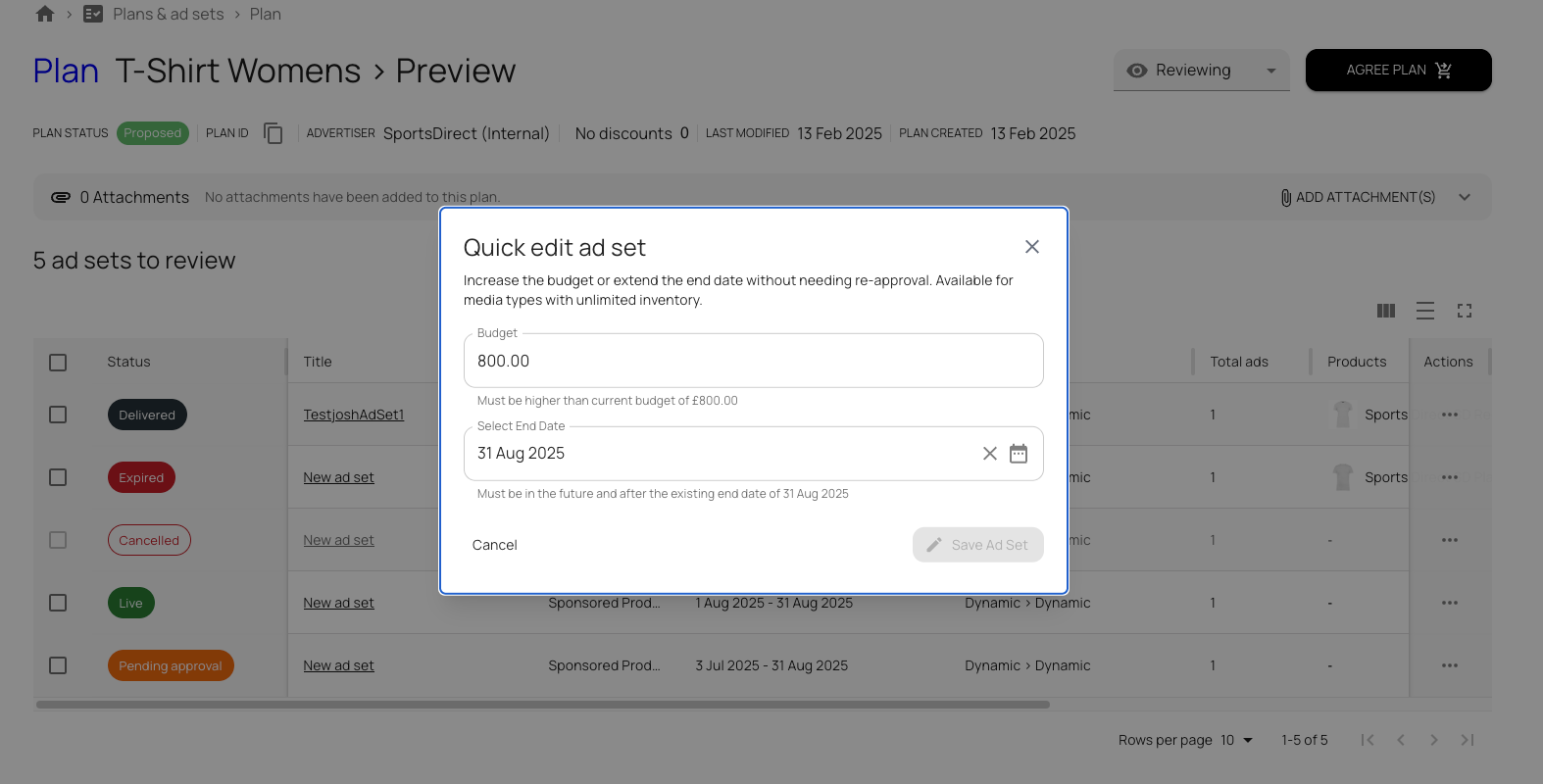
When Each Action Appears
| Platform Area | Quick Edit Visible? | Notes |
|---|---|---|
| Plan Review Mode | Yes | Access from overflow menu |
| Ad Set Tab - Dashboard | Yes | Inline action |
| Ad Set Tab - Plan View | Yes | Inline action |
| Plan Edit Mode | No | Full Edit already available |
Workflow
- Open Quick Edit
- From the Review Plan Page or on the Ad set tab, users can select Quick Edit.
- Update Fields in Modal
- Budget: Enter a higher amount.
- End Date: Pick a later date.
- trigger inline errors.
- Confirm
- Platform validates: delivery channel, pricing model, ad set state, user permissions.
- Automatic Updates
- Delivery broker receives new budget/schedule.
- Wallet logs extra funds.
- UI refreshes with new totals.
Feature Availability Rules
| Requirements | Must Be | Why |
|---|---|---|
| Delivery channel | Supports Quick Editing = ✅ | Currently Onsite Products only |
| Pricing model | Dynamic, CPC or CPM | Fixed pricing not supported |
| Schedule Type | Flexible for date extensions | Fixed schedules can only add budget |
| Ad set state | Reserved, scheduled, live, paused or failed | Drafts and completed ad sets excluded |
| User acces | Plan Edit or Plan Update permissions | Prevent accidental changes |
Edge Cases & Warnings
- Fixed schedule → you can raise budget but cannot move the end date.
- Fixed pricing model → Quick Edit won’t appear at all.
- Delivery channels other than Onsite Products (e.g., Meta, Google PMAX) → Quick Edit hidden.
- Budget decreases or end-date reductions → use Edit mode and send for re-approval; Quick Edit blocks these.
- Ad set already ended → action unavailable.
- Insufficient wallet funds → budget increase rejected; top up or lower the amount.
Pro Tips / Best Practice
- Check pacing first. If a campaign is overspending, extend the end date before raising budget.
- Keep increases incremental. Multiple small boosts give better control than one large jump.
- Communicate with finance. Wallet transactions happen instantly—make sure stakeholders expect the spend.
- Audit delivery-channel settings. If Quick Edit is missing, confirm the channel’s Supports Quick Editing flag.
- Document the change. Add a note in the plan so teammates know why the budget or schedule shifted.
Related Resources
Give us feedback
Was this article useful?