Supplier
How can I reject an order?
4 min read • Last updated 20 June 2024
Rejecting the order
To save you time waiting for revisions to be made in an order, we recommend that Retailers make edits to orders directly if only small changes are required.
If the order doesn't comply with your Organisation's marketing policies, or if it needs a lot of updates, you can reject the order.
How to reject an Order:
- From your Orders dashboard, click the Order you want to review.
To filter new orders, click All Statuses and select New.
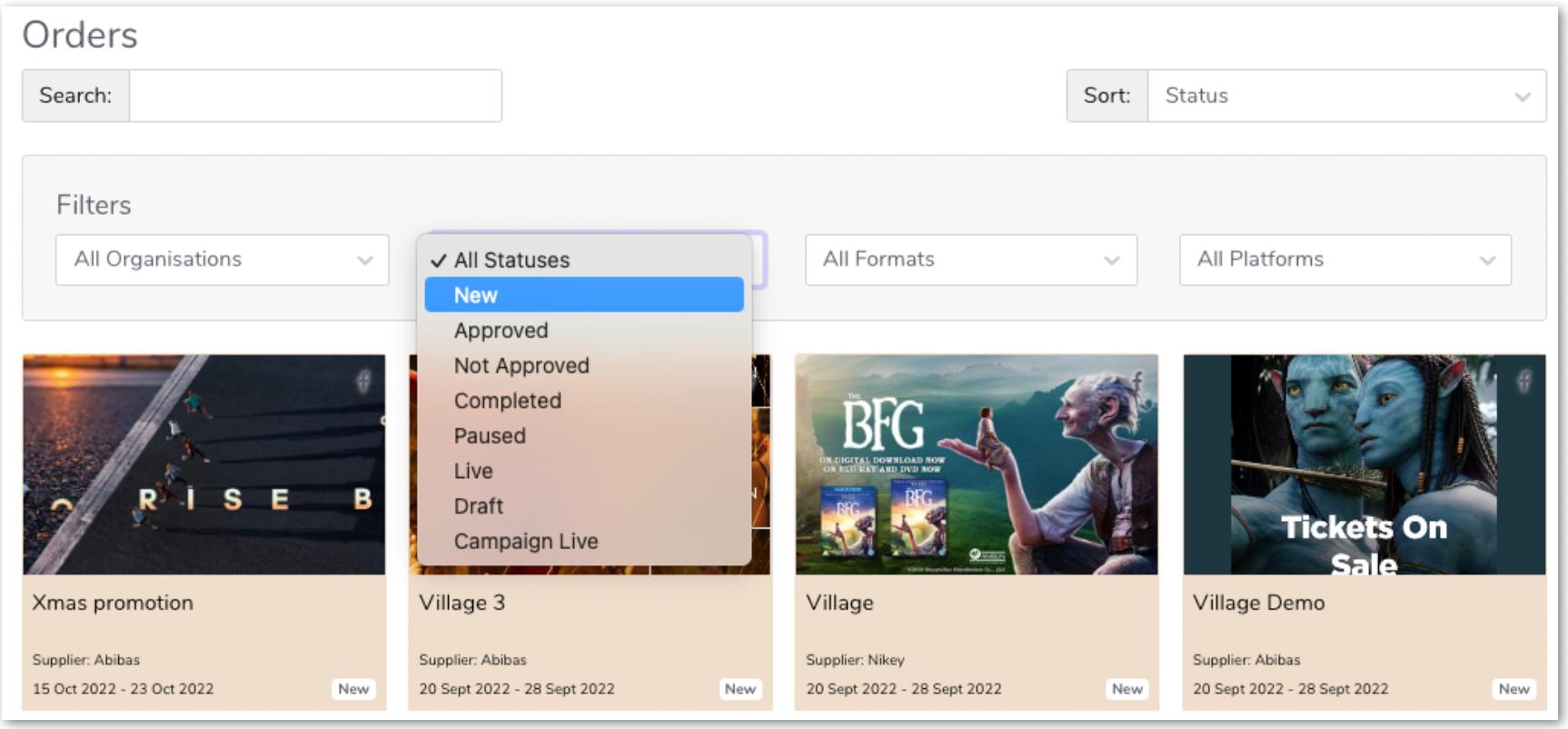
- With the Order form pulled up, click the drop-down button on the top-right then select Reject.
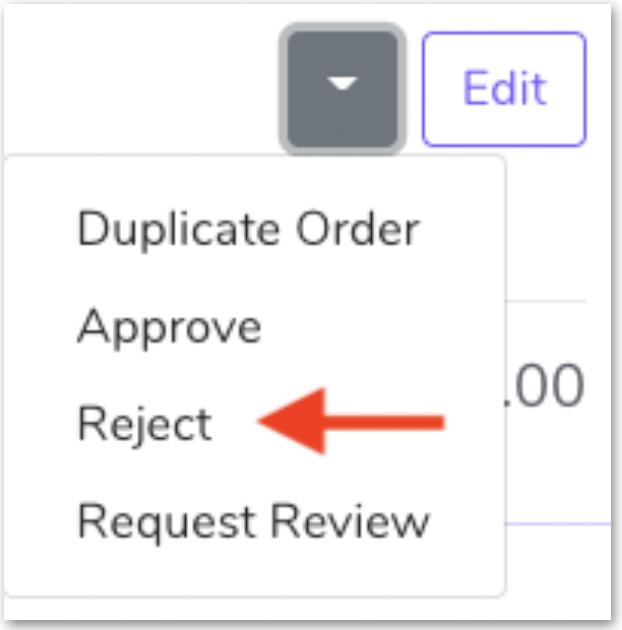
- Provide a detailed explanation of why the order is being rejected. Click Reject. Your partnering Supplier will receive an email notification.

The Supplier will be notified and will not be able to make changes to the order. They will need to re-submit a new order. If you wish to send it back to the Supplier to make changes and re-submit then use the Request Review feature.
The order won’t be deleted permanently. You can access the rejected orders on the Orders page with the label, Not Approved.
Give us feedback
Was this article useful?