Archiving Plans
5 min read • Last updated 31 July 2025
You can now archive completed plans to keep your workspace tidy. Archived plans are removed from active views but remain fully visible in read-only mode. Only Network users with Plan Manager permissions can archive plans.
You can now archive completed plans to keep your workspace tidy. Archived plans are removed from active views but remain fully visible in read-only mode. Only Network users with Plan Manager permissions can archive plans.
What It Is
Plan Archival lets you clean up your Plans view without losing important records. When a plan is archived:
- It becomes read-only.
- It’s removed from the default Plans tab view.
- It’s still accessible via the “Archived” filter.
- All associated ad sets remain visible and reportable.
This helps teams focus on active work while keeping historical plans available for reference and reporting.
Why It Matters
Over time, your list of plans can get cluttered with completed plans. Archival helps:
- Reduce noise in your Plans dashboard.
- Preserve accurate records for reporting, audits, or team review.
- Prevent accidental edits to closed campaigns.
This is especially useful if your team runs frequent campaigns across multiple brands or product lines.
How It Works
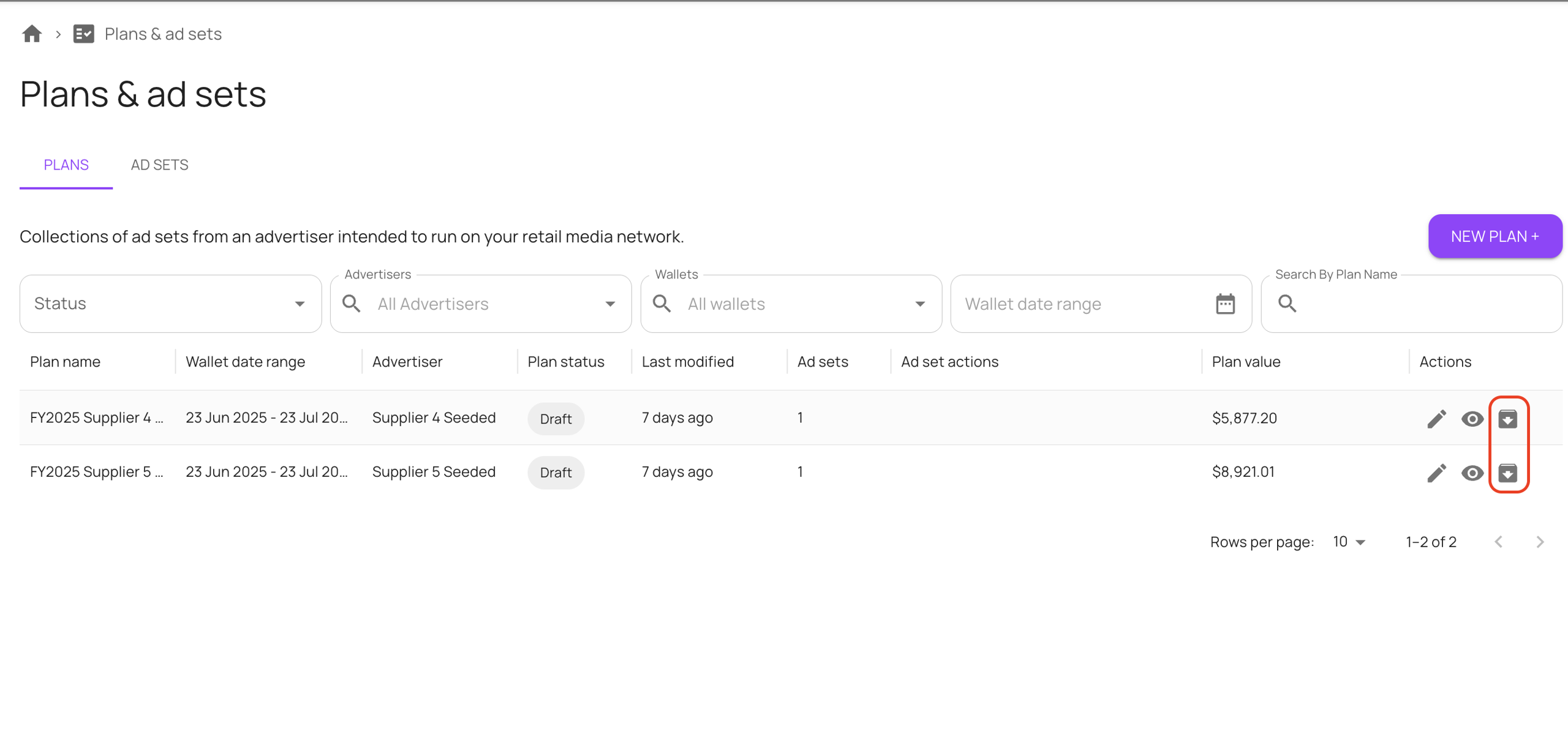
Who Can Archive
- Can archive: Network users with Plan Manager permission.
- Cannot archive: Advertiser users.
Note: The archive icon only appears for users with the correct permission.
When You Can Archive a Plan
You can archive a plan when:
- All of its ad sets are finished — statuses like ended, delivered, cancelled, expired, or ineligible.
- The plan status is Planning, Proposed, or Agreed.
You cannot archive a plan if:
- Any ad sets are still active, scheduled, or pending.
- The plan is already archived.
How to Archive
- Go to the Plans tab.
- Locate the plan you want to archive.
- Look for the archive icon in the Actions column.
- Click the icon to archive the plan.
Once archived:
- The plan moves to “Archived” status.
- It becomes read-only — you can’t make changes.
- It’s removed from the default view in the Plans tab.
- Use the Status filter to view archived plans when needed.
What Happens to Ad Sets
- Ad sets from archived plans remain visible in the Ad Sets tab.
- They continue to appear in dashboards and reports.
- Like the plan, they become read-only.
Pro Tips / Best Practice
- Check status first: Before trying to archive, confirm that all ad sets are in a final state.
- Use filters: The “Archived” status filter in the Plans tab is your go-to for finding old plans.
- Permissions matter: Not seeing the archive option? Ask your admin or Customer Success Manager to confirm you have Plan Manager access.
- No edits post-archive: If you think you might need to make changes later, wait to archive.
Give us feedback
Was this article useful?