Platform Overview
How to enable Ad Types for partnering Suppliers?
0 min read • Last updated 20 August 2024
Enabling or disabling ad types for your supplier
Once you have enabled the default Ad Types, these settings will be carried over to your Supplier settings, and they will be able to run campaigns for the active Ad Types. However, you can enable any or all of the Ad templates for your individual Suppliers.
Here's how to Enable or Disable the Ad Types of your partnering Supplier:
- Click the Settings menu and select Supplier Settings.
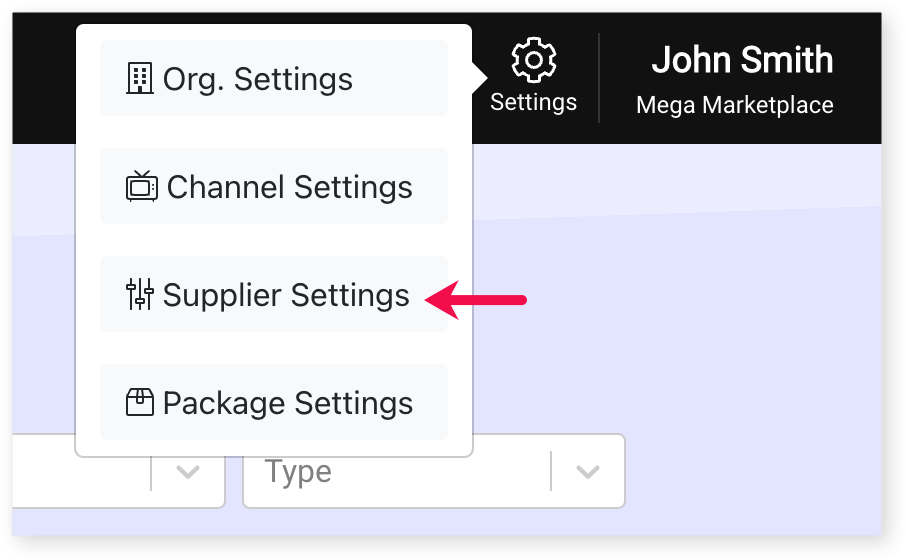
- Click the My Suppliers tab and click on the name of the supplier you'd like to change Ad Type settings for.
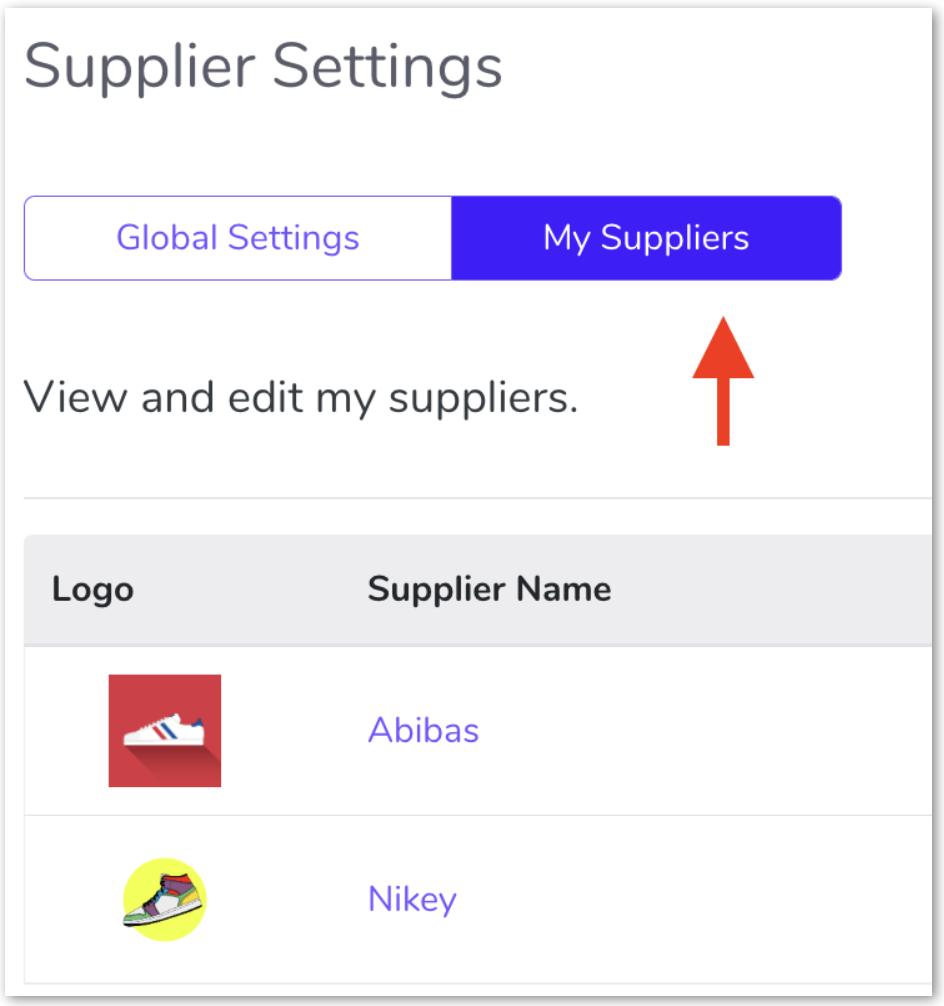
- Select the Ad Types tab. Click the dropdown arrow next to Extension Channels or Owned Channels depending on the Ad Type you are wanting to edit.

- Use the dropdown menu to select whether you would like to enable or disable that Ad Type for the Supplier.

- Click the Save button at the top of the page to save your changes.
Give us feedback
Was this article useful?