Supplier
How do I reset my password?
0 min read • Last updated 20 August 2024
Learn how to reset your password or a team member’s password on Zitcha, including the steps for both standard and admin accounts.
Resetting your password:
- On Zitcha's login page, click the "Forgot password" link.
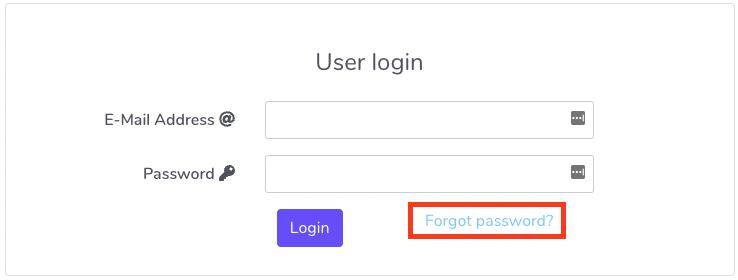
- Enter the email address you used to create your Zitcha account, and click "Reset Password".
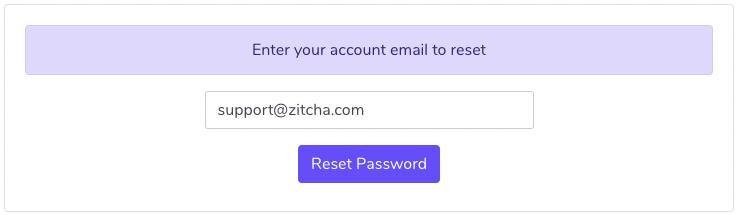
- You'll receive an email to reset your password. Click the "SET PASSWORD" button in the email. This will open a page where you can enter a new password.
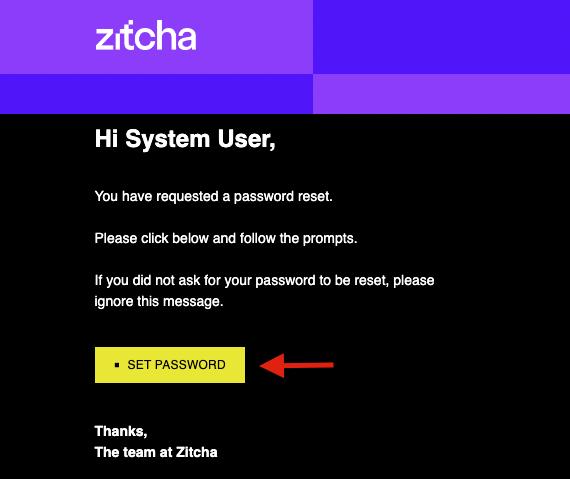
- Enter your new password and confirm it. Click "Reset Password".
This will log you in automatically and will take you to your Zitcha dashboard. You can now use your new password to log in to your Zitcha account.
How to reset a member’s password with an Admin account:
- With an Administrator account logged in, click the "Settings" button and select "Org. Settings".
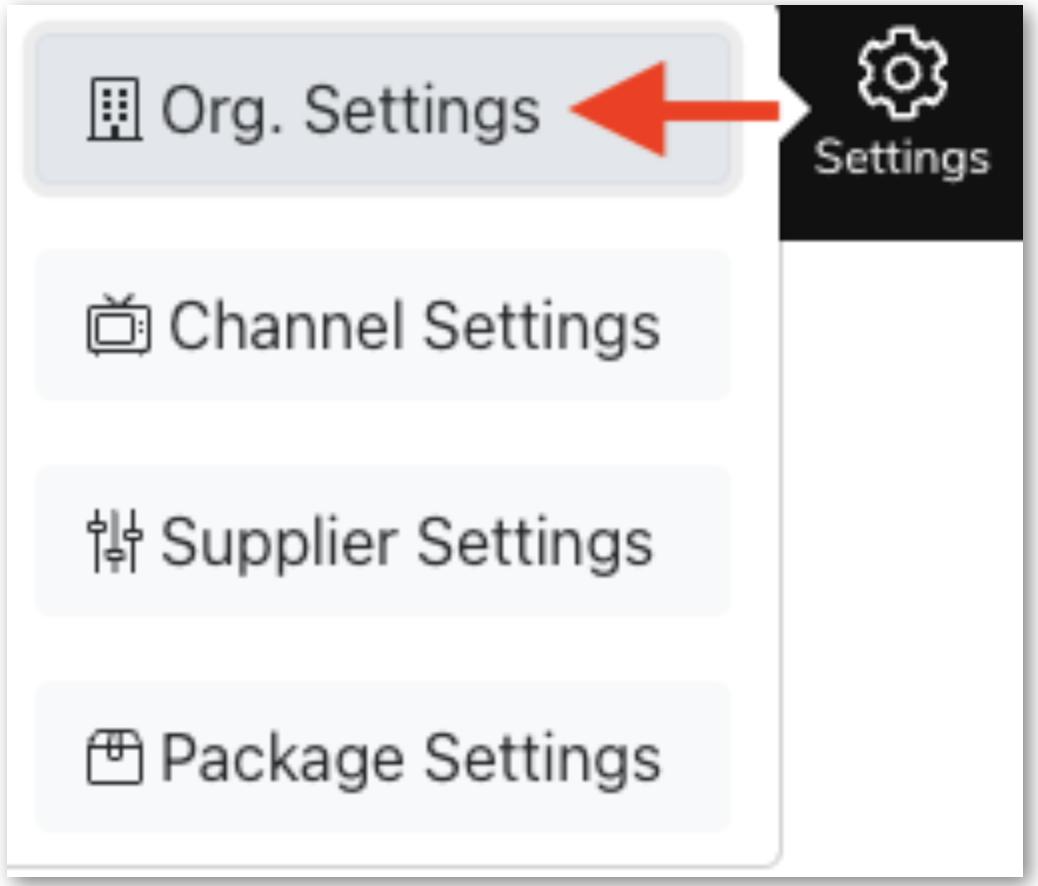
- In the "Team Members" tab, click the name of the member you’d like to reset the password for. This will pull up the User Settings page.
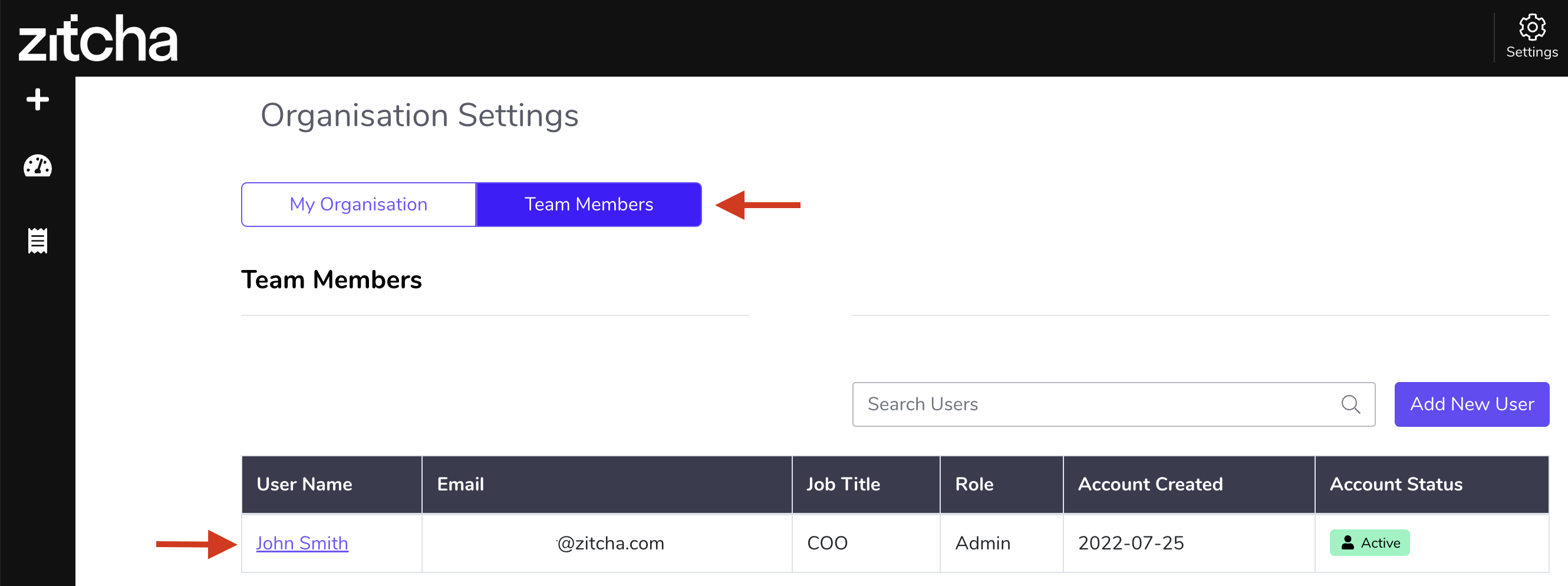
- Scroll down to the "User’s operation", click the dropdown, and select "Reset user’s password". Click the "Perform Action" button. A link to reset the password will be emailed to your team member.
Your team member will now be able to reset their password using the reset link in the email.
Your team member will now be able to reset their password using the reset link in the email.
Give us feedback
Was this article useful?